Create a free ticket and our support team will provide you necessary assistance.
XSplit Broadcaster - Storm Streaming Server
In this tutorial, you will learn how to configure XSplit Broadcaster software with Storm Streaming Server. XSplit Broadcaster is one of the most popular real-time streaming encoders on the internet. It is functionally very similar to OpenBroadcaster, but it offers a range of options not available in its competition.
Video Tutorial
Connection Setup
- To connect XSplit to the Storm Streaming Server select "Broadcast" from the top menu, then choose "Set up a new output", and then "Custom RTMP".
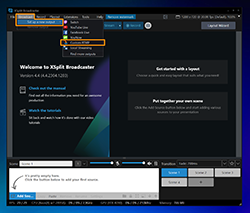
- A popup window will appear with a list of connection settings. In the "Name" field, you can enter any name you like, such as "StormStreaming Server". Next, you need to enter the link to your server in the "RTMP URL" field. The address should start with the protocol name "rtmp://" and end with the application name (by default in Storm Streaming Server we always have one application named "live"). Below that, you will find the "Stream Key" value.
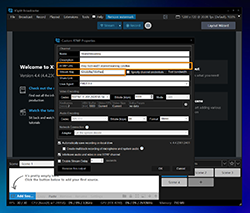
- If you have enabled authentication for your streams in Storm Streaming Server, you will also need to provide your "Username" and "Password". To do this, select the "Specify channel credentials" option, and in the next popup window, fill in both fields.
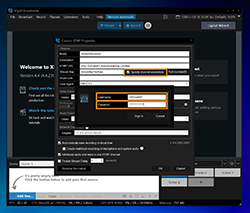
Encoder Setup
- Now it's time to select a proper video encoder. The recommended choice here is "x264", but if you have a NVIDIA graphics card, you can try "NVENC". The selection of the appropriate bitrate depends on the chosen resolution. Below is a quick reference guide:
Resolution FPS Bitrate 1920x1080 60 6000 1920x1080 30 4500 1920x1080 60 4500 1920x1080 30 3000 Table 1. Required bitrate for different resolutions table.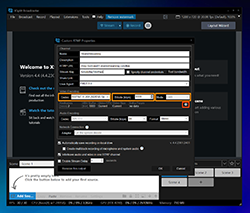
- More detailed settings are available under the gear icon. Clicking on it will bring up another popup. Here, set the "Max Keyframe Interval" to "1.0" and the "Encoder Preset" to "ultrafast".
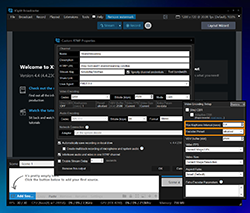
- After making all the changes, click OK, and you're ready to start your stream.
Support Needed?