Create a free ticket and our support team will provide you necessary assistance.
Restream to YouTube - Storm Streaming Cloud
In this tutorial, we will show you how to correctly set up the restream feature so that your broadcast can be displayed simultaneously on YouTube.
Video Tutorial
Adding YouTube to the Restream Targets List
- In Storm Streaming Server, you can save the data needed to restream your broadcast so that there is no need to enter it each time you create a new stream. To do this, go to the Restream Targets tab. Once there, we choose the "Create Target" option from the top left corner.
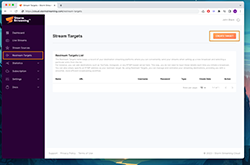
- Now we need to provide the name of our target. The name can be anything, it's just to make it easier for you to identify it when you are creating the stream.
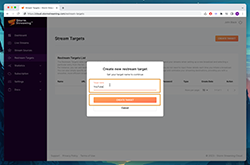
- Now we need to start the stream on YouTube. To do that, we log in to studio.youtube.com and select the "Go Live" option (top left corner).
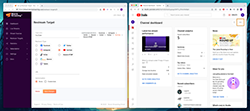
- In the next step, we need to enter the details of our stream into the Storm Cloud panel. We copy the "Stream URL" from YouTube and combine it with the "Stream key" into a single string with a forward slash ("/") in between.
The correct address will start with "rtmp://" or "rtmps://", and a slash will be located between "Stream URL" and "Stream key".
Make sure that both the "Stream key" and "Server URL" are copied in their entirety. Not all forms display the full address due to their significant length.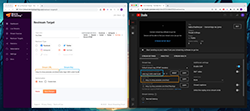
Activating the Restream Target
Our Restream target is already on the list. We can proceed to the new stream creator. We won't describe the entire process, but we will stop at step 5. This is where we can select all the Restream targets we have previously created.
From the list, we select YouTube and proceed further. Once the streaming begins, the stream will be automatically copied to YouTube. Just remember to publish your stream on YouTube too (otherwise no one will see it).

Support Needed?